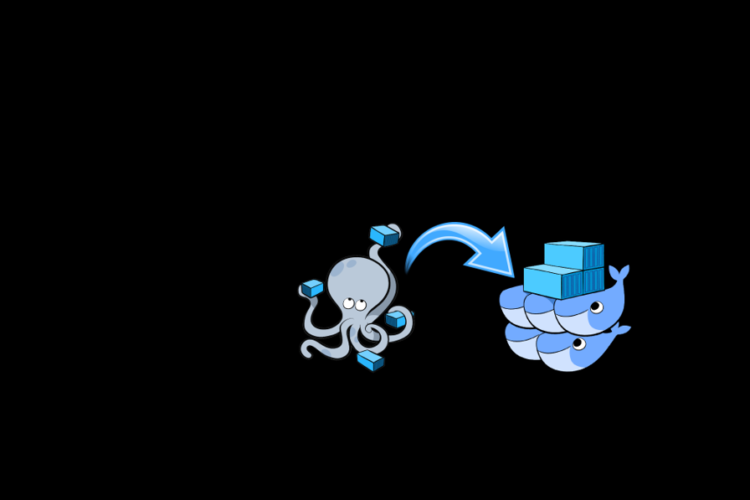In this short tutorial, we’ll show you through a simple example how to use docker compose to run your first container.
To do so, we’ll create a service for “Traefik”, which is is an open-source Edge Router that makes publishing your services a fun and easy experience.
Prerequisites
We suppose that you have docker and docker-compose installed on linux ubuntu.
@see docker and docker compose documentation.
Create compose file
- Create a new workspace (eg: /home/work/docker)
- Create a new file “docker-compose.yml”
Using cat command:
Type the command, press the “Enter” key to execute it, then press “Ctrl-C” to stop it.
$ cat > docker-compose.yml
PS: if you type anything before “Ctrl-C” it will be written in the file.
Edit compose file
- Edit the file by adding the following content:
version: '3.7'
services:
traefik:
image: traefik:v2.1
command: --api.insecure=true --providers.docker=true --providers.docker.swarmMode=false --log.level=DEBUG
volumes:
- /var/run/docker.sock:/var/run/docker.sock
networks:
- public_oitc
ports:
- "90:80"
- "8777:8080"
#### configs, volumes, networks
networks:
public_oitc:You can use vim text editor by typing the following command:
$ vi docker-compose.yml
To install the vim text editor use the following commands:
$ sudo apt-get update
$ sudo apt-get install vim
Run the container
- Go to your file location and type the following command:
$ docker-compose up
Use “-f” option to specify an alternate compose file (default: docker-compose.yml)
$ docker-compose -f <file_name.yml> up
Type the following command to stop the container:
$ docker-compose -f <file_name.yml> down
List containers
- Type the following command to list the containers:
$ docker-compose -f <file_name.yml> ps

- Open traefik in your brower:
http://<host>:8777
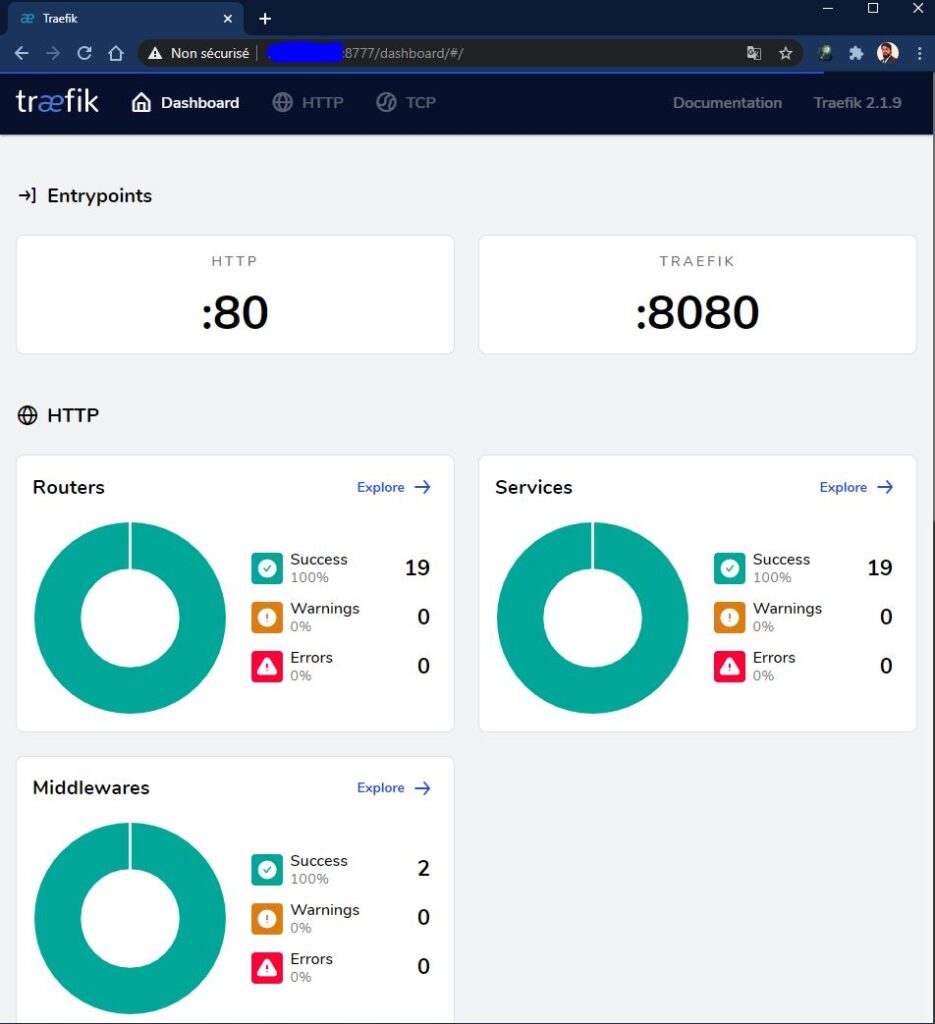
Traefik – using labels
- Use traefik labels to make URL user-friendly:
version: '3.7'
services:
traefik:
image: traefik:v2.1
command: --api.insecure=true --providers.docker=true --providers.docker.swarmMode=false --log.level=DEBUG
volumes:
- /var/run/docker.sock:/var/run/docker.sock
networks:
- public_oitc
ports:
- "80:80"
- "8888:8080"
labels:
- "traefik.enable=true"
- "traefik.docker.network=public_oitc"
- "traefik.http.routers.traefik.service=traefik"
- "traefik.http.routers.traefik.rule=Host(`traefik.infra.ubu`)"
- "traefik.http.services.traefik.loadbalancer.server.port=8080"
#### configs, volumes, networks
networks:
public_oitc:- Add the url “traefik.infra.ubu” to your hosts file.
Windows: C:/Windows/System32/drivers/etc/hosts
Linux: /etc/hosts
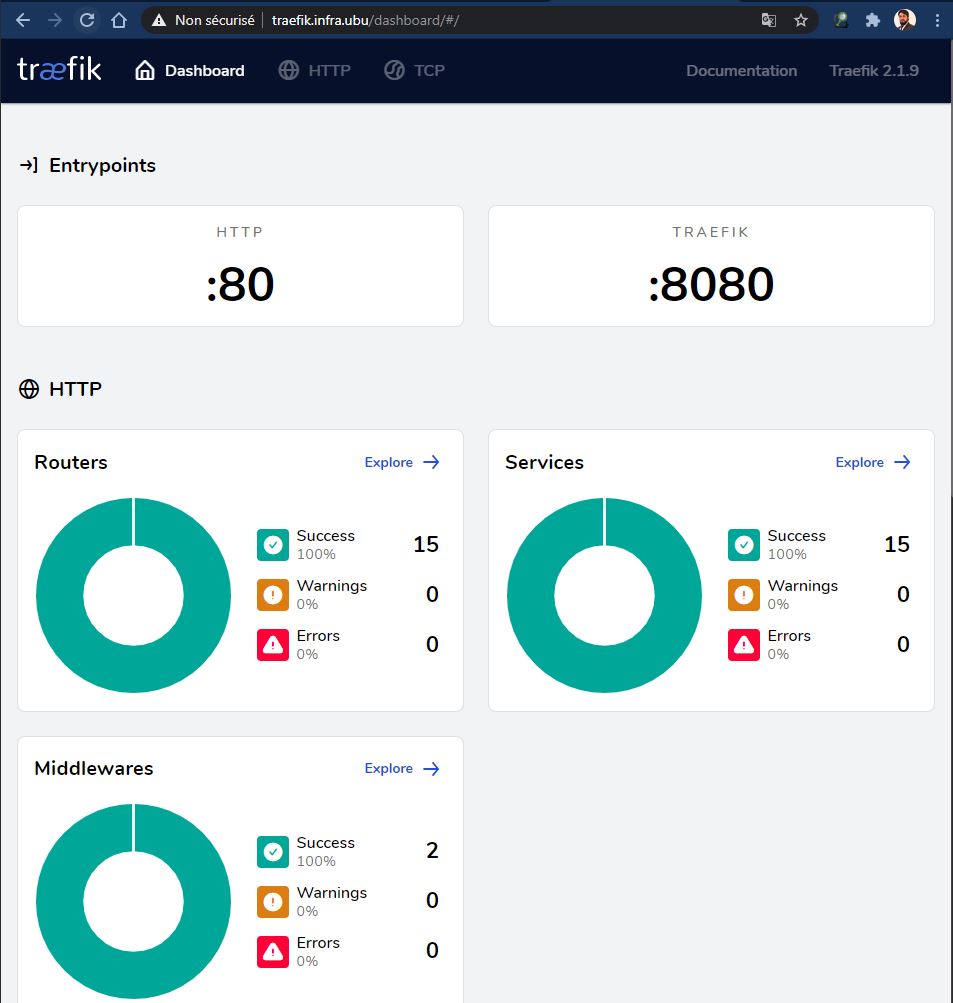
@see Traefik documentation for more details.
Enjoy!